Step-by-step guide
This guide outlines the process of adding the Employability Self-Assessment Tool to your unit within Blackboard. Instructions for Moodle and Canvas are included at the end.
1. Access the Unit in which you wish to add the EmployABILITY Self-Assessment Tool.
2. Navigate to a designated Content area within the unit.
3. With “Edit Mode” enabled, mouse over “Build Content” and select “Web Link”.
4. In the “Name” section enter “EmployABILITY Self Assessment”.
5. In the URL section copy and paste https://student.developingemployability.edu.au/employability-self-assessment-tool
6. In the description, add the following text:
“Are you ready for graduate life? Worried about finding work? Not sure what to put in your CV? Develop a personalised profile which identifies your unique strengths and key areas for improvement. Then, access free resources that help you create your future. With the Developing Employability Student Starter Kit you can make sure you’re putting your best foot forward. Get started here ”
Please ensure ‘here’ is hyperlinked to https://student.developingemployability.edu.au/employability-self-assessment-tool.
7. Add a Logo –
(Right Mouse Click – “Save Image As”)
8. Click “Submit”
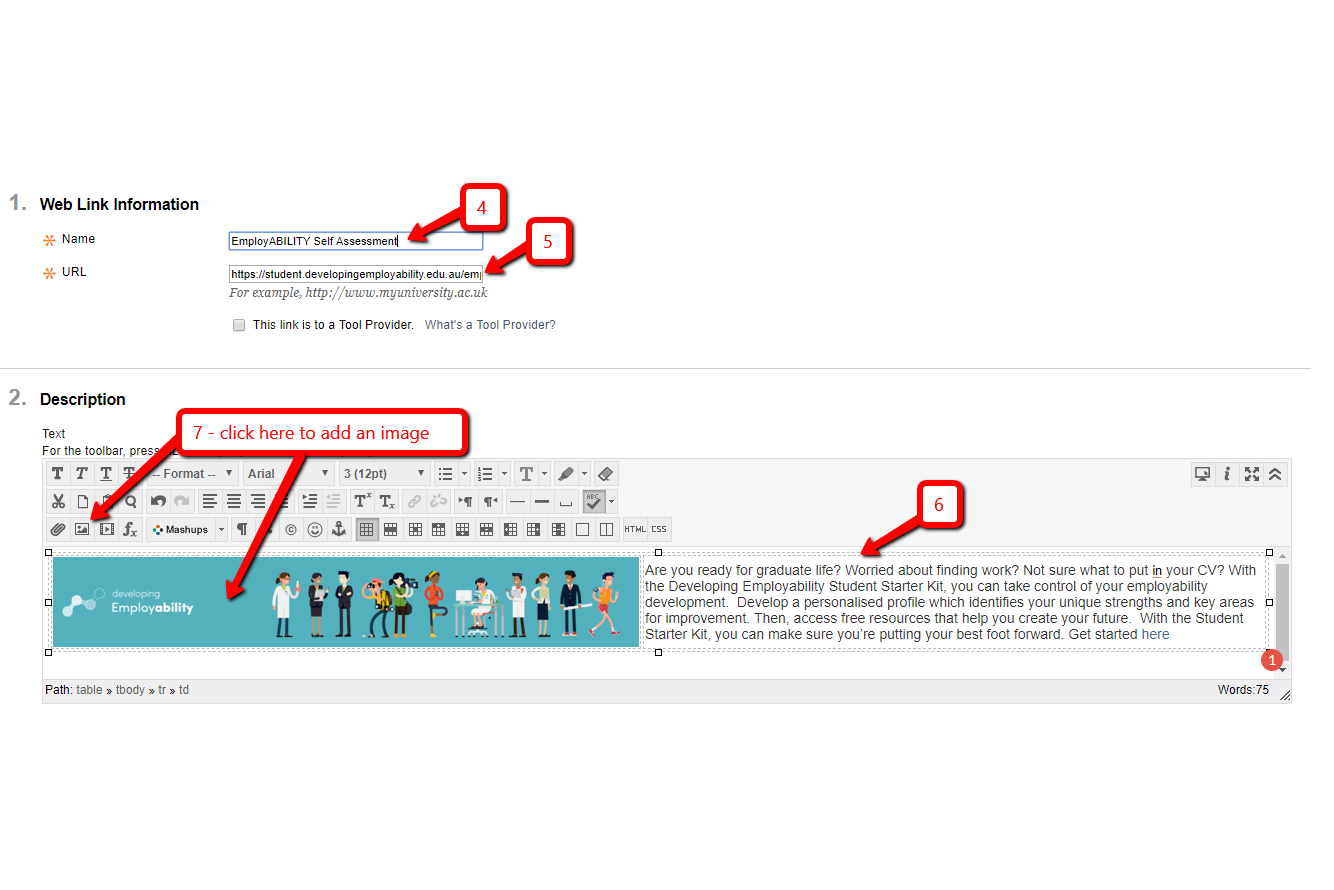
A PDF version of the instructions for Blackboard can be found here: Blackboard instruction_PDF
The process for adding a URL to Moodle and Canvas is very similar; there are step-by-step instructions below.
Moodle
Here is the Moodle link, from UNSW: https://teaching.unsw.edu.au/moodle-url
Canvas
Here is the Canvas link, from the Canvas community: https://community.canvaslms.com/docs/DOC-10305
To include the graphic, use the same process as Blackboard or follow the directions to add an image or picture.

